Barcode Generator for Post Office Screenshots
Barcode Generator Application creates attractive post offices and banks barcode labels in a very simple and convenient way. Software generates barcodes to label various postal-related documents (such as letters, parcels, postal mail, etc.) and bank-related documents (such as cheques, passbooks, demand drafts, etc.) These barcodes help the user to track all the necessary details of postal and bank-related services in a very fast and time-effective manner.
Software facilitates you to customize your postal barcode labels with the help of several drawing tools like text, custom shapes, watermark, picture, library images, signature, etc. Program allows you to create bulk postal and bank barcode lists by using three different series generating options including sequential, constant value, and random. Software can print large quantities of barcodes on a single piece of paper that can be scanned by all kinds of barcode readers.
# Steps to create barcode labels for Post Offices and Banks using Barcode Software
Step 1 :Create your own postal and bank barcode labels by clicking on Quick Barcode mode of the software.
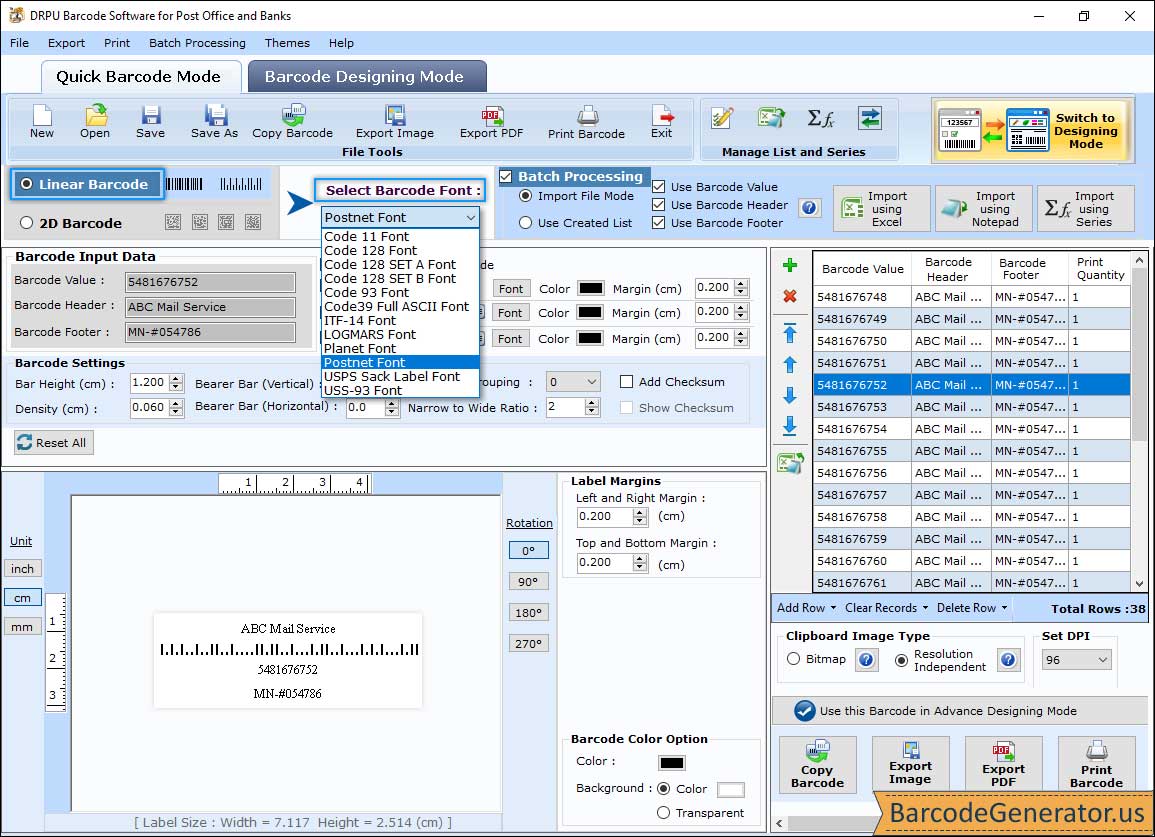
- In quick barcode mode, select any one barcode technology, linear or 2d barcode. (In above screenshot, we take postnet barcode font that is specially used for postal services).
- Change various barcode input data such as barcode value, header and footer, alignment, bar height, density, etc.
- Select the batch processing checkbox option in order to create multiple copies of postal barcode labels with dissimilar text and values.
- You can use the batch processing feature in two different ways, Import File Mode or Use Created List.
Step 2 :Change the general, font, color, and image settings of the postal barcode in the quick barcode mode as per your requirement.
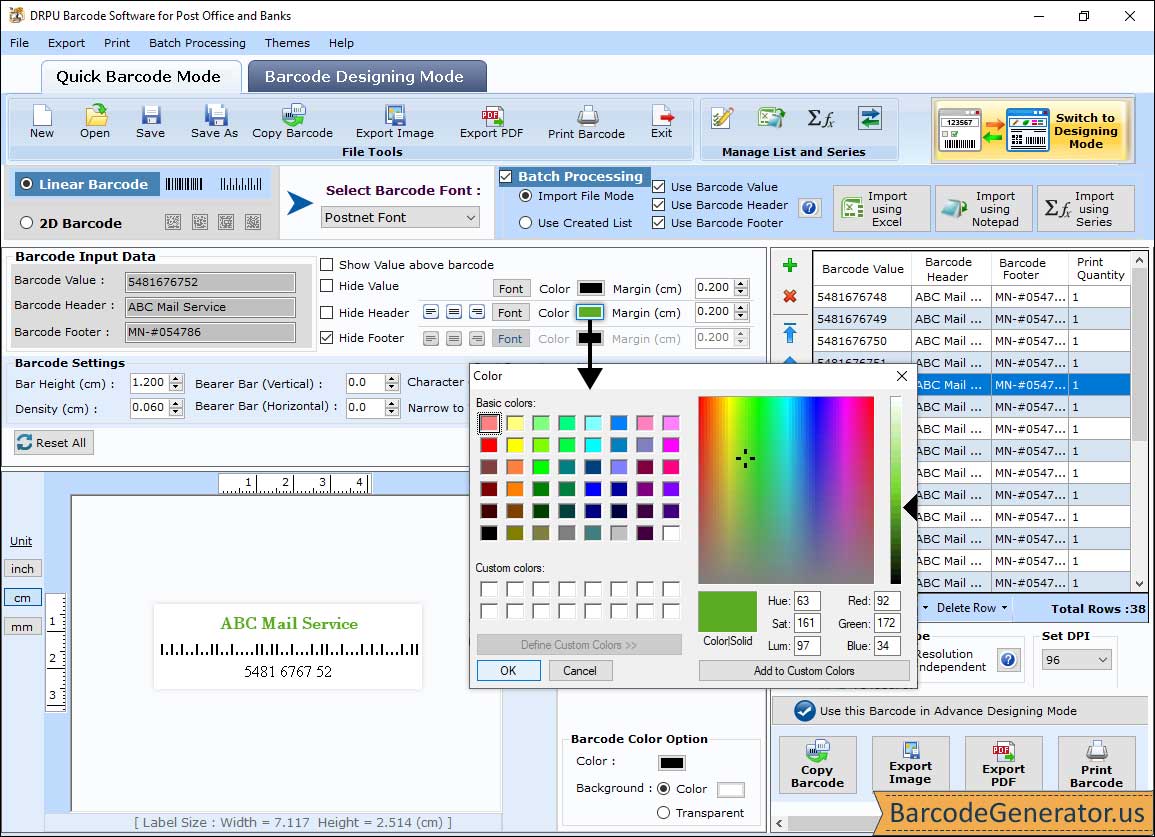
- Here, you can set the bearer bar, narrow to wide ratio, character grouping, value margin, header and footer margins, etc.
- Here, you can change the font family, style, and size of barcode header, footer as well as value.
- Here, you can change the barcode color, header color, footer color, value color as well as background color.
- Here, you can change the Image type (Bitmap or Resolution Independent Metafile), Image DPI, and Orientation
Step 3 : Create a postal barcode label card in the barcode designing view mode and change the label properties.
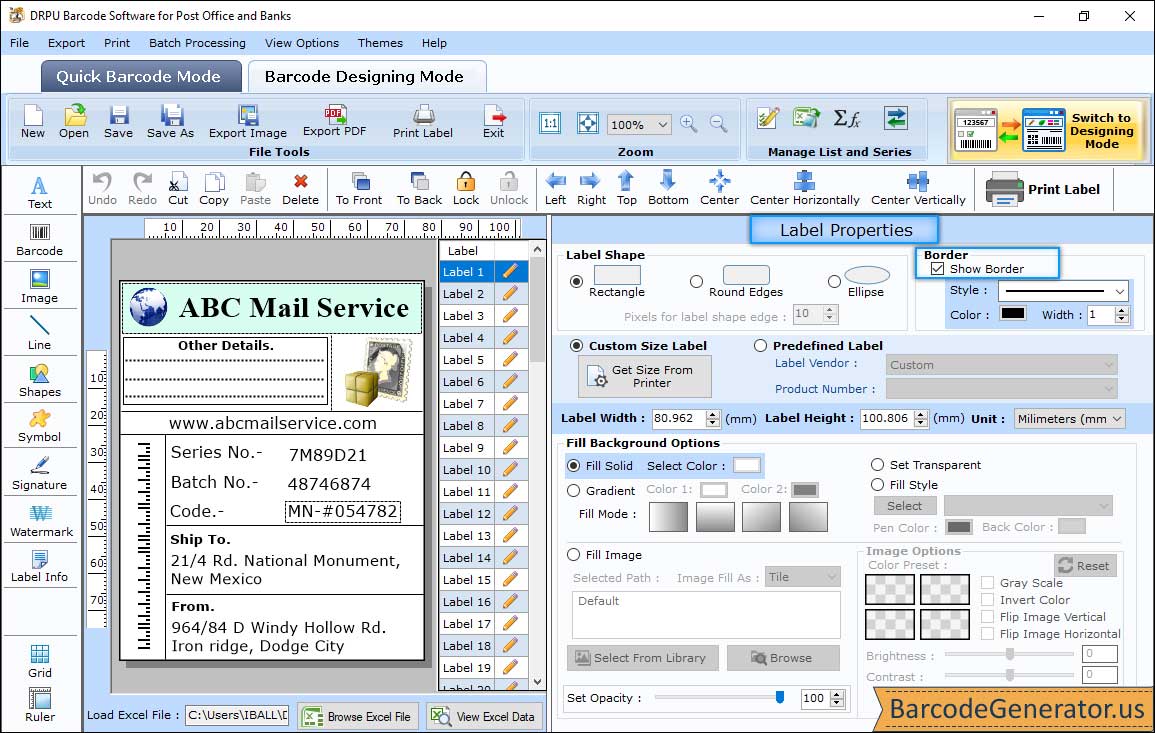
- Create a customized barcode label card by using different tools in the barcode designing mode.
- Change label shape (rectangle, round edges, or ellipse), and border.
- Go to the Fill Background options, and set the color (solid brush, gradient, or fill style) to the label. You can also add the background image to the label.
- Go to the Image options Property, and change the various image properties like brightness, contrast, and hue. You can also flip the image in horizontal or vertical direction.
- After designing the postal barcode label card, you can export it in image format (PNG, GIF, EMF, JPEG, TIFF, Bitmap, etc) as well as pdf format.