Barcode Generator for Warehousing Industry Screenshots
Barcode Generator Software makes customized barcode labels, stickers, and tags to fulfill the labeling requirements of the manufacturing and warehousing industries. Software designs barcodes that store several product details including product name, price, quantities, weight, dimensions, manufacturing and expiry details, etc. Software designs linear and 2d barcodes in barcode settings as well as barcode designing view mode.
Application allows the user to modify different barcode settings including general, font, color, and image settings. Software offers an advanced batch processing series feature that enables the user to generate a large number of barcode labels with different texts and values by importing the excel or text file. Software provides the facility to export the designed manufacturing barcode labels in both image and pdf format.
# Steps to create and print barcode labels by using Barcode Software for Industrial (Non-Retail) Businesses
Step 1 : Design the warehousing barcode label in either Quick Barcode mode or Barcode Designing Mode.
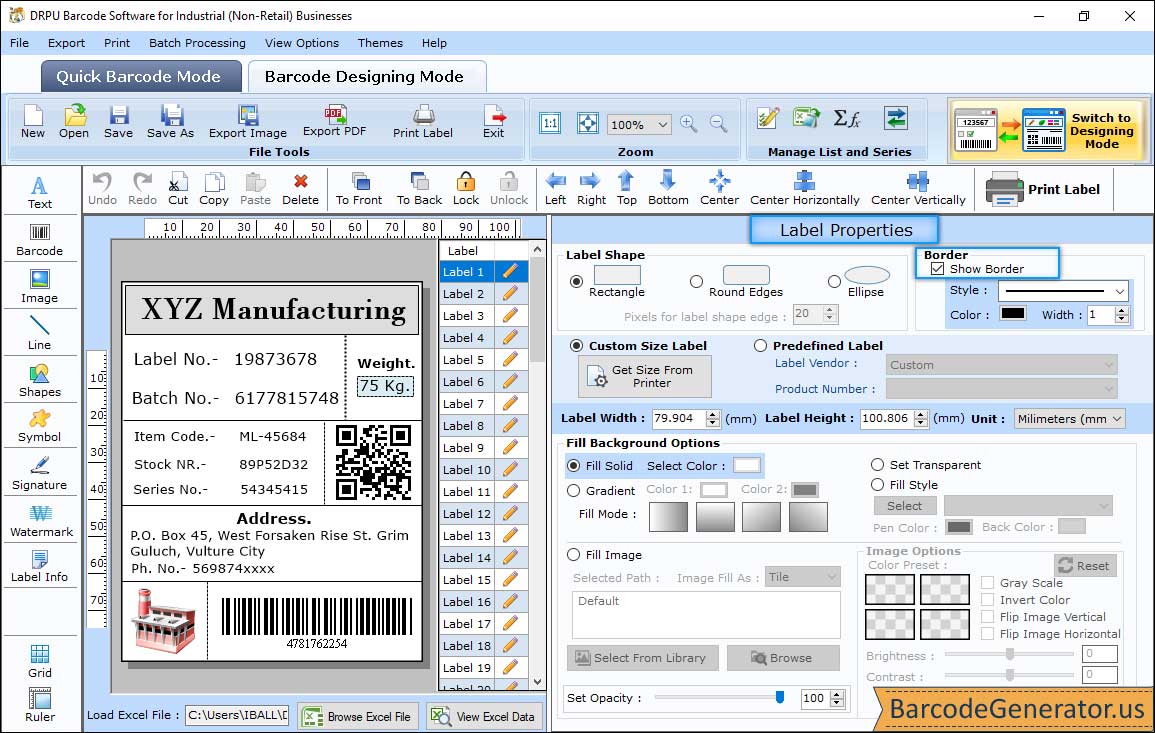
- In the above screenshot, we use barcode designing mode to create a barcode label card for demonstration.
- Customize your barcode label card with the help of text, signature, watermark, shapes, and many other drawing tools.
- Go to the label properties, and change various settings like shape, fill background, and image processing.
- Change the label shape (rectangle, round edges, or ellipse), label width, height and border with different color or style.
- Fill Background:Fill the color (solid, gradient, or style) in the barcode label card. You can also add the image (inbuilt or custom) to the card background.
- Image Options:Change the various filters of inserted image like brightness, contrast, hue, invert color, and gray scale.
Step 2 : Add the image to the barcode label by clicking on image icon from tools option and change the image properties.
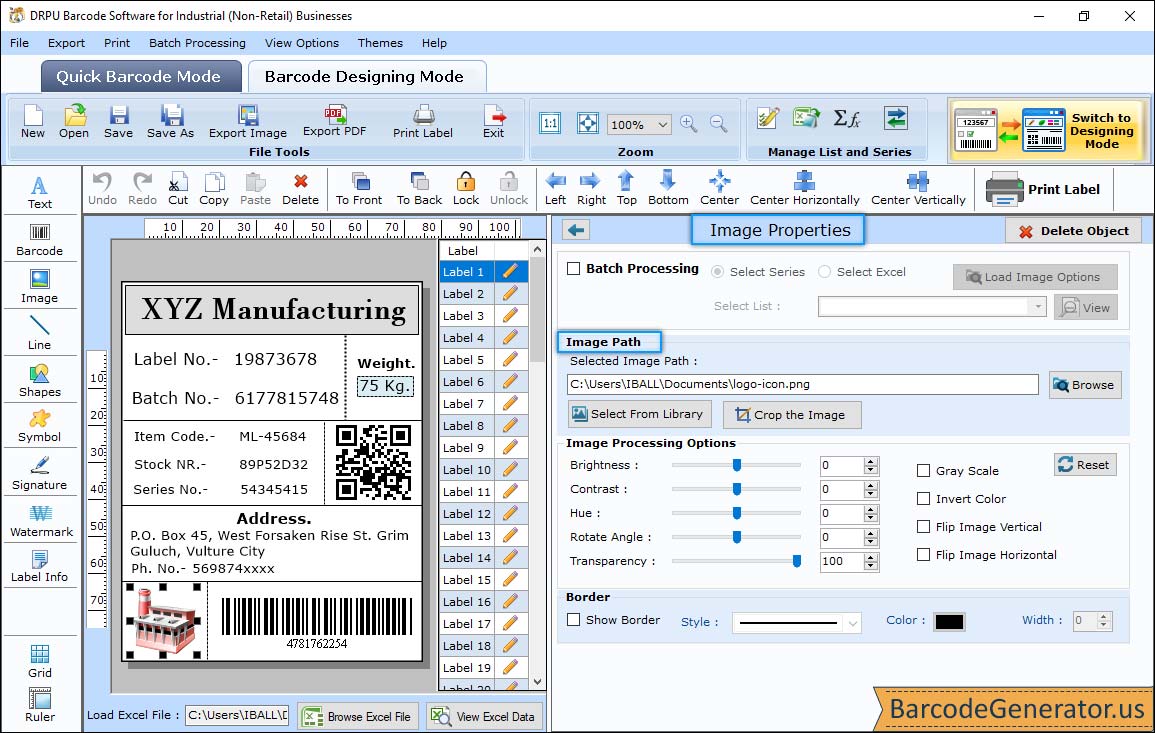
- To change the image properties, select the image inserted in your barcode label and the image properties window appears on right side of software screen.
- Change the image processing settings including rotate angle, hue, brightness, contrast, and transparency. You can also flip the image in vertical or horizontal direction. Change the image by selecting from library or by browsing from your PC.
- Border:Add a border around the image with different style, width, and color.
Step 3 : Print the designed manufacturing barcode label by clicking on the print icon from the standard toolbar.
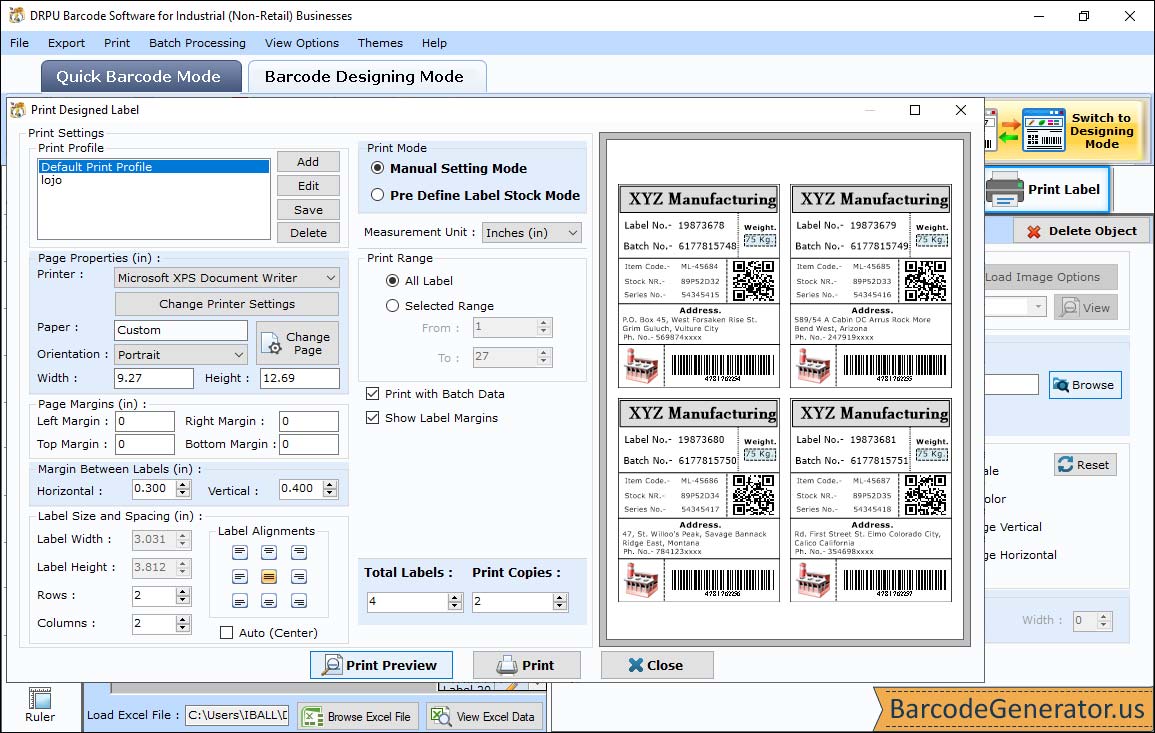
- Print your created barcode label in either Pre Define Label Stock mode or Manual Mode. Here, we select Pre Define Label Stock mode for demonstration.
- Select the predefined Label Product preset along with the Product Number or you can create your own custom label product and save it for future use.
- In the case of predefined label product, all the label details (columns, rows, left margin, top margin, label height, etc) are automatically filled up and in the case of custom label product, you have to fill them manually.
- Change several print properties like printer type, paper, orientation, page width, and page height.
- Once all the print settings have been done, click on the print button to print your designed barcode labels. You can also select the print preview option to avoid printing mistakes.