MAC Barcode Generator - Corporate Edition Screenshots
MAC Barcode Generator - Corporate Edition designs the barcodes in linear and 2d font standards for different corporate businesses and industries. Software customizes the mac barcode labels by using a large variety of designing tools including line, picture, watermark, text, signature, library images, and different shapes. Apple OS Barcode Application can export your designed corporate barcode labels in both pdf and image file format.
MAC OS X Labeling Software provides an inbuilt batch processing feature that enables you to create bulk barcode labels with different text and values. Program allows you to lock the specific text or picture that you don't want to modify while creating the corporate barcode label. Application facilitates you to send your designed barcode labels to multiple email addresses with a single click.
# Steps to create and print customized barcode labels using Barcode Label Maker - Corporate Edition
Step 1 : Create the barcode using Codabar linear font in Quick Barcode mode on Apple MAC System.
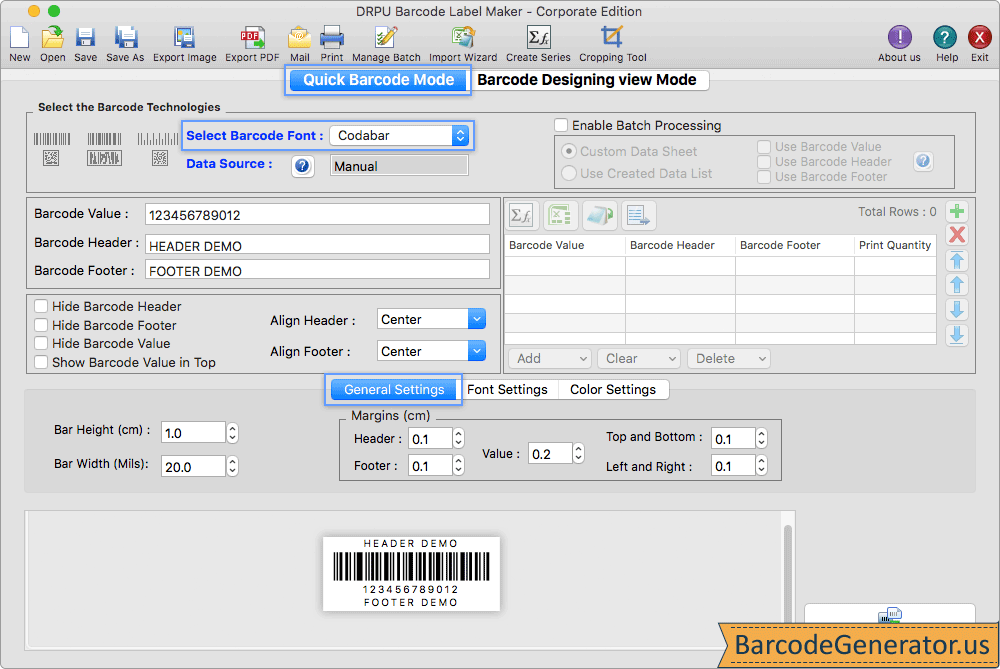
- Change the barcode value, barcode header, barcode footer, align header, and align footer. You can also hide barcode header, footer, or value and show the barcode value in top.
- General Settings:Change the header margin, footer margin, value margin, top and bottom margin, left and right margin, bar height, and bar width.
- Font Settings:Change the font family, font style, and font size of barcode value, barcode header, and barcode footer.
- Color Settings:Change the color of barcode, barcode value, barcode header, barcode footer, and the barcode background of your choice.
- Check the Enable Batch Processing Option (Custom Data Sheet or Use Created Data List) in order to create multiple copies of corporate barcode fonts with different header, footer, and value.
Step 2 : Design the corporate barcode label in Barcode Designing View Mode and change the text properties.
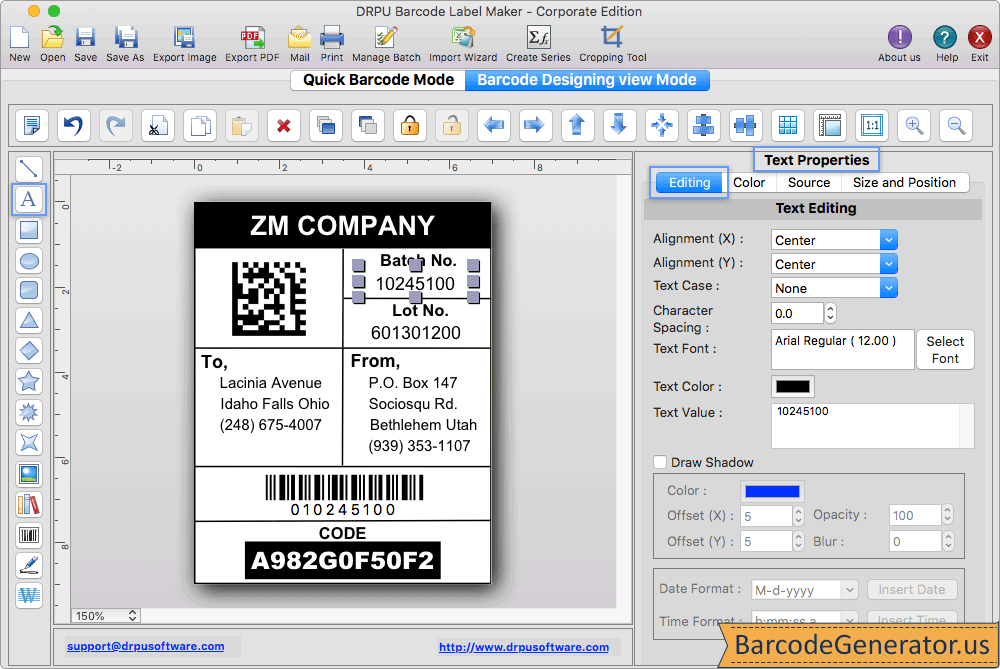
- To add the text in mac barcode label, click on text icon shown in left side of the software screen and change different text properties as per the need.
- Editing:Change the text alignment, text case, text font, and text value. You can also draw the shadow in the text with different colors, offset, opacity and blur.
- Color:Change the color of the inserted text as you like.
- Source:Select any one data source, manual or batch processing series. Manual is for single label and batch processing is for multiple labels at a time.
- Size and Position:Change the size and position of the text as per your requirement.
Step 3 : Select the print icon to print the mac corporate barcode label in either Pre Define Label Stock or Manual Mode.
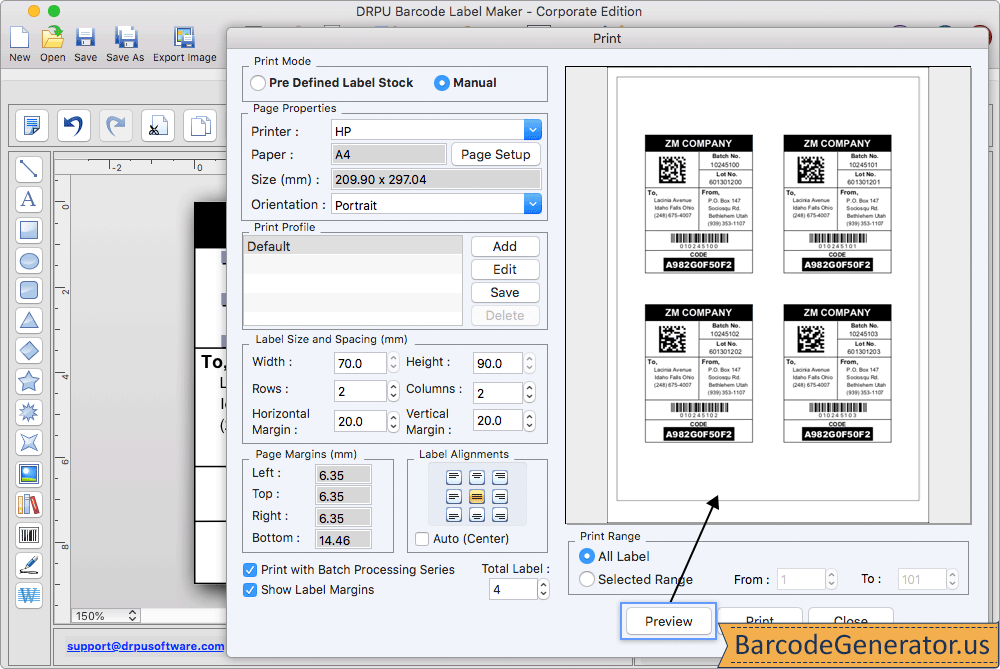
- Here, we select Manual Print Mode for demonstration as shown in the above window screen.
- Page Properties:Select the printer, paper, size, and orientation.
- Label Size and Spacing:Set label width, height, rows, columns, horizontal margin, and vertical margin.
- Page Margins and Label Alignment:Set the top, bottom, left, and right margin of the page as well as the label alignment.
- Print and Print Preview:Click on the print button to start the label printing process. You can also fix the designing issues before printing by selecting the Print Preview option.