Visitors ID Gate Pass Maker Screenshots
Gate Pass ID Card Maker Software to create ID cards and gate pass for visitor. You can save visitor data into the database while designing the gate pass for visitors. Visitor ID card maker provides selection of pre-defined templates so that visitor passes can be quickly created. Using the Visitors ID Cards Designer Tool, it is possible to copy the current card design onto the back side of cards. For instance, if you want to print a front card to the back side exactly as you designed it, choose "Copy current design to another side of the card".
Visitor gate Pass Creator Tool is useful for creating Gate Passes for visitors using various image designing objects, such as rectangles, text, barcodes, ellipses, and watermarks etc. You can browse the path of a photo saved on your PC or use the camera settings feature to add a photo to your ID card.
# Process to create Professional visitor ID gate pass using Software:
Step 1 : Select Template Category, Choose samples for your visitor ID Card.
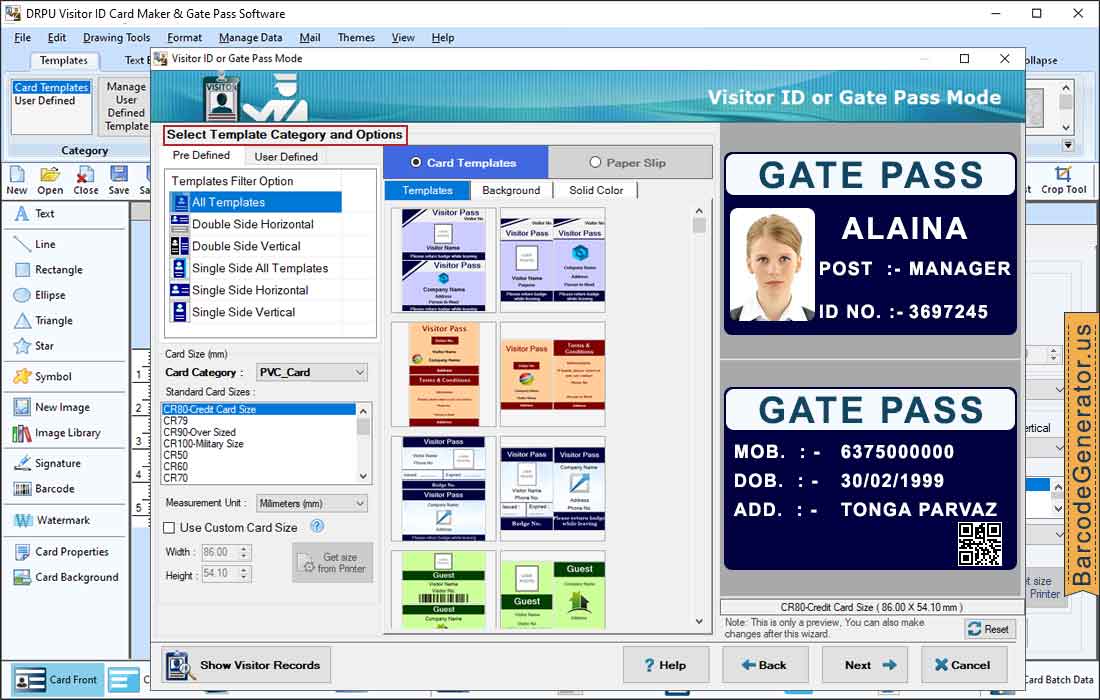
- Select a template category (pre-defined or user-defined) to start designing.
- User can choose template or slip from card template or paper slip option.
- After selecting a template, choose the Standard Card Size (Credit card size, Military size, CR79).
- Set the Custom Card Size (width and height) as well as the Card Category (PVC card or paper card).
Step 2 : Enter all the visitor information you want to include on your ID card and modify the card's properties as well.
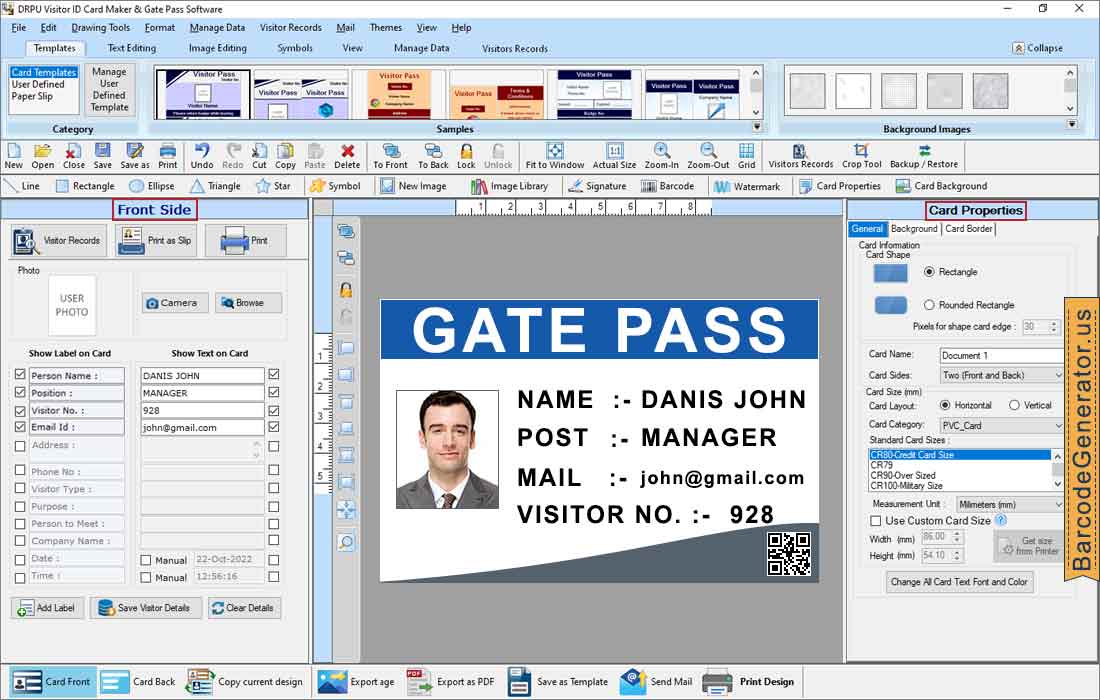
- Fill in all visitor information, such as name, address, purpose, and visitor number, as needed.
- Add a photo of a visitor by using the camera option or browsing the image path.
- You can add visitor information to the database for maintaining visitors records.
- Click on Text Editing to change the properties of the text.
- Double click on ID Card to change the barcode properties of Front card.
Step 3 : To print designed visitor ID card and gate pass, set Advanced print settings option.
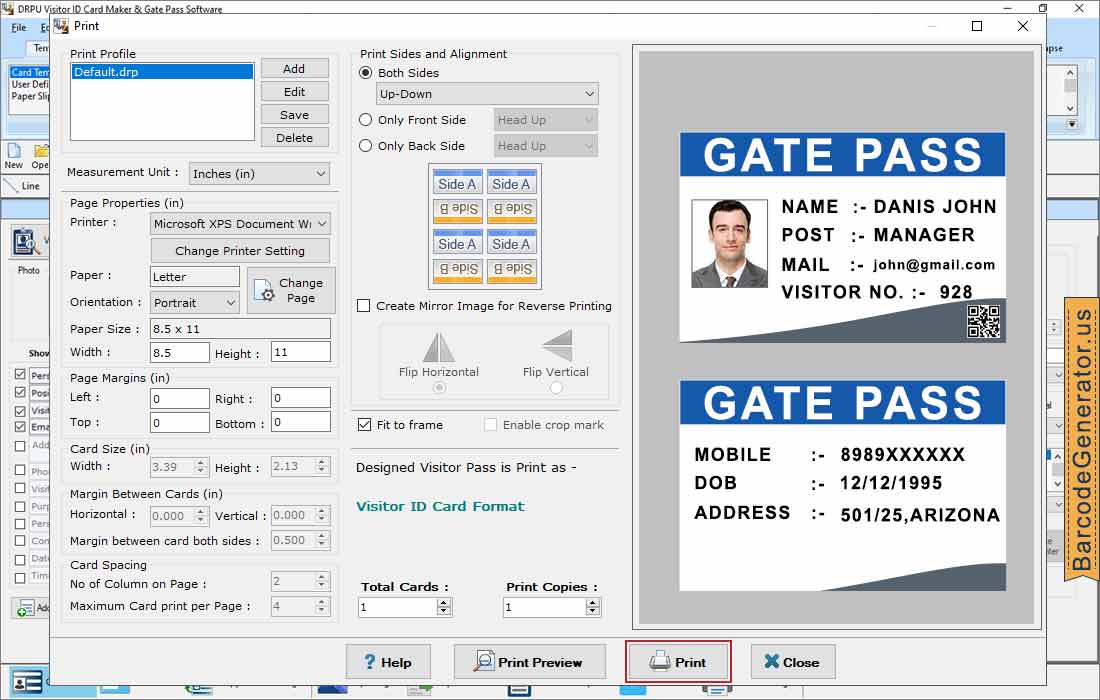
- Specify the print profile and set page properties according to measurement units (mm, cm, in, and px).
- Give page margins (left, right, top, and bottom) and margins between cards by horizontal or vertical.
- Using Print preview option, preview your designed visitor ID card to avoid printing errors.
- After setting print properties, print your ID card using the print button.