Barcode Generator for Healthcare Industry Screenshots
Barcode Generate for Healthcare Industry makes customized barcodes for labeling medicines, healthcare equipment, blood bags, medical test tubes, etc. It is widely used in a large variety of healthcare applications such as hospitals, pharmaceutical centers, medical clinics, pharmacy stores, etc. Application creates barcodes that are very beneficial in various medical processes such as patient validation, tracking medical supplies, specimen collection, etc.
Software provides a large collection of different drawing tools like text, watermark, signature, library images, custom shapes, etc. to customize the barcode label in an attractive and unique way. User can export their created barcode labels in two different file formats, image and pdf for the future reference. The designed healthcare barcode labels can be scanned with the majority of handheld and mobile scanners.
# Steps to create and print barcode labels for the Healthcare Industry using Barcode Software
Step 1 : Select the Barcode Designing Mode to create the medical barcode labels. To change the barcode properties, double-click on the barcode present in the label.
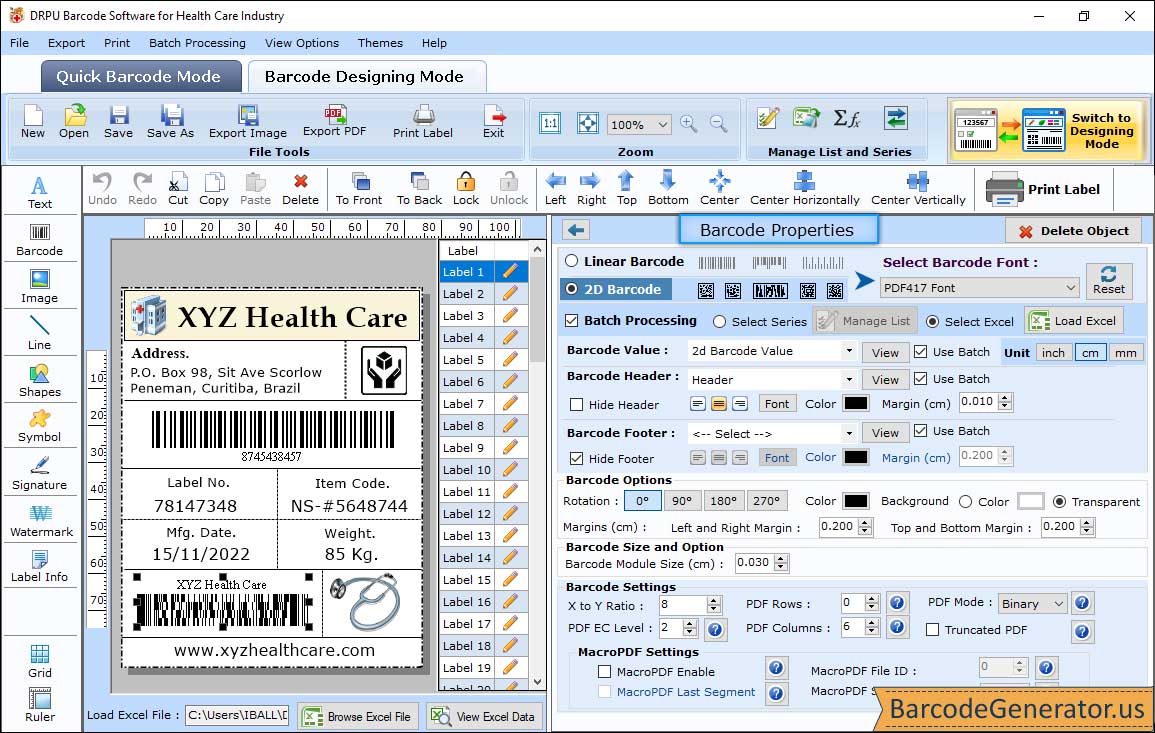
- In barcode properties, you can select the linear barcode font type or 2d barcode font type according to the requirement.
- Select batch processing if you want to make multiple same barcodes with different values.
- You can hide the barcode header or footer and also change its alignment.
- In the case of PDF417 barcode font, you can also change some additional properties like pdf mode, columns, rows, PDF EC level, X to Y ratio, etc.
- Other than these settings, you can also change the margin, color, and font settings.
Step 2 : Change the Shape properties by clicking on the shape inserted in your barcode label.
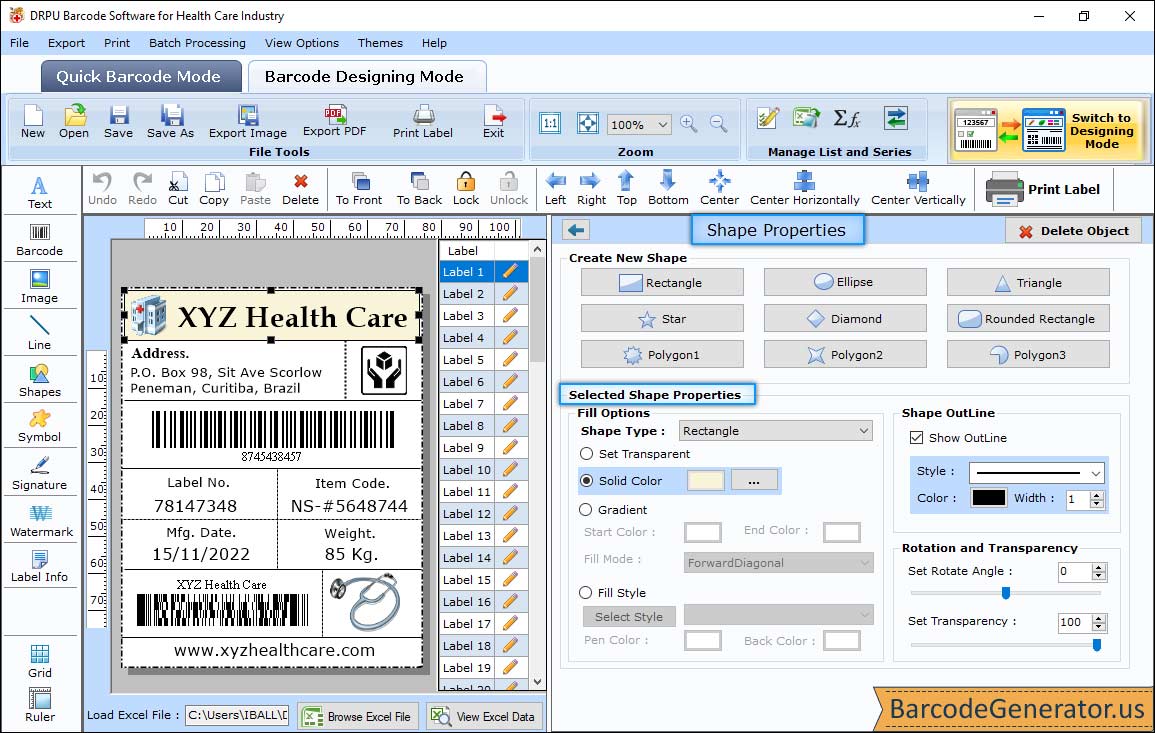
- You can add different shapes to your label including rectangle, ellipse, triangle, diamond, star, and many more in the barcode designing mode.
- In Shape Properties section, you will see different settings, Selected Shape Properties as shown in the above screenshot.
- Fill Options:Here, you can set the solid color, gradient, or custom color style in the shape.
- Shape Outline:Here, you can give an outline to the shape and also change its style, color, and width. You can also rotate the shape at any particular angle.
Step 3 :Click on the print icon from the standard toolbar to print the healthcare barcode labels.
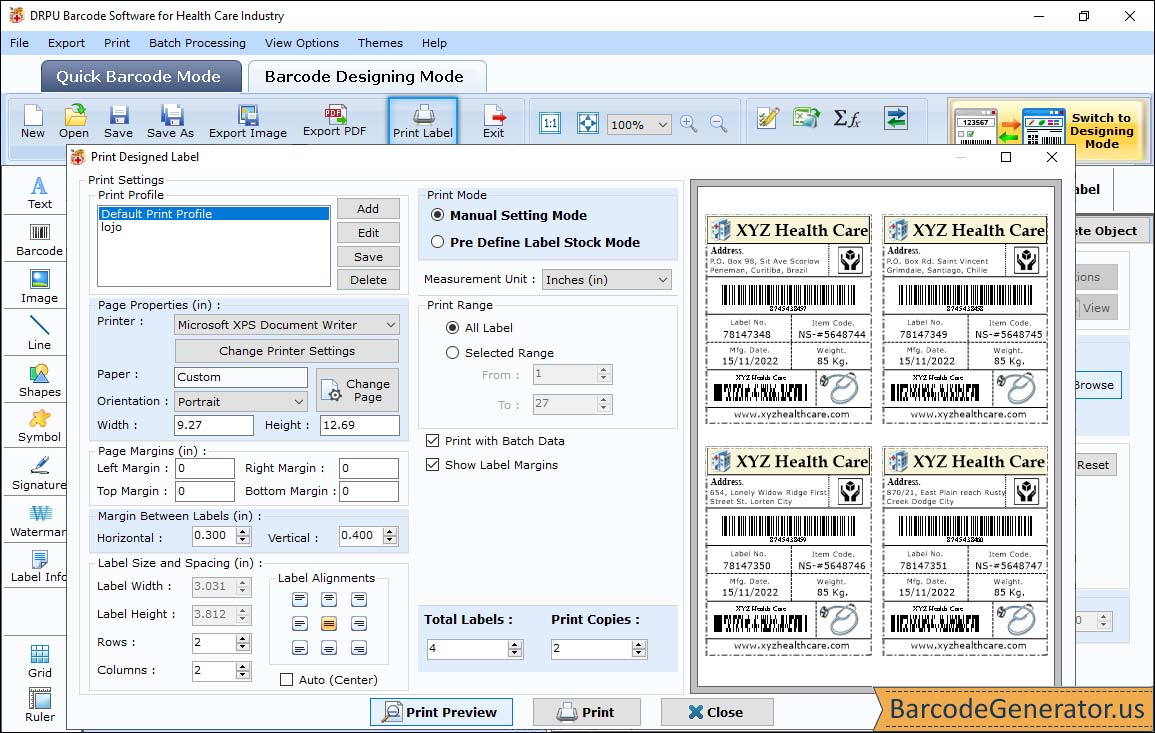
- As you clicked on the print icon, a print window appears on the screen as shown in the above screenshot
- You can print your designed medical barcode labels by clicking on either Pre Define Label Stock or Manual print mode. (For the demonstration, we select pre define label stock option)
- Here, you can select the predefined Label Product (Ace Label, Adetec, Compulabel, Formtec, Hisago, Printec, etc.) and the related Product Number. You will notice that the label details are automatically filled up related to the label product.
- You only need to configure the printer, paper used, orientation, copies number, and total labels.
- You can also see the preview of your barcode labels page by clicking on the Print Preview option.