Card and Label Maker Software Screenshots
Card and Label Maker Software generates different types of cards and labels such as marketing cards, commercial cards, visiting cards, postal labels, shipping labels, etc, in just a few mouse clicks. Application is widely used in several industrial sectors like Transportation, Manufacturing, Corporate, Healthcare, and many more. Software comes up with an advanced data set series feature that helps you to design multiple copies of cards as well as labels with distinct text and values in an instant.
Card and Label Generating Tool allows you to create customized cards in different types of folds including half fold, quarter fold, and postcard. Software provides you the facility to set up a password on your designed card to prevent it from any unauthorized access. Application has a lock and unlock control feature that ensures accuracy in your card designing process.
# Steps to create and print attractive cards or labels using DRPU Card and Label Designer Software
Step 1 : Open the Software and Create a New Label using Blank Format.
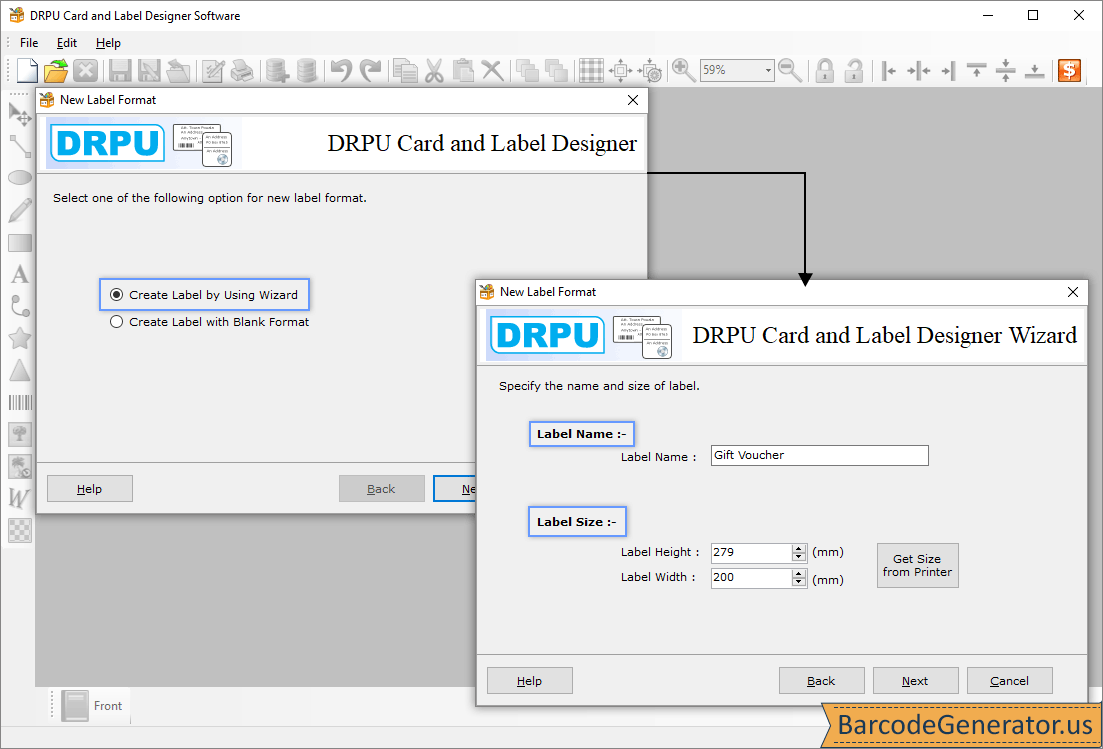
- Create a new label format by clicking on either Create Label by using Wizard, or Create Label with Blank Format.
- Select the label name (here we use VOUCHER CARD), label height, and label width. Select Get Size From Printer option to take a predefined size.
- Choose any one label shape (ellipse, rectangle, CD/DVD, or rounded rectangle) of your choice. Select standard size or mini size in the case of CD/DVD.
- Select the Set/Remove Password option to generate or remove a password of your label for security concerns and then click Finish.
Step 2 : Specify the Text Properties of your Designed Card.
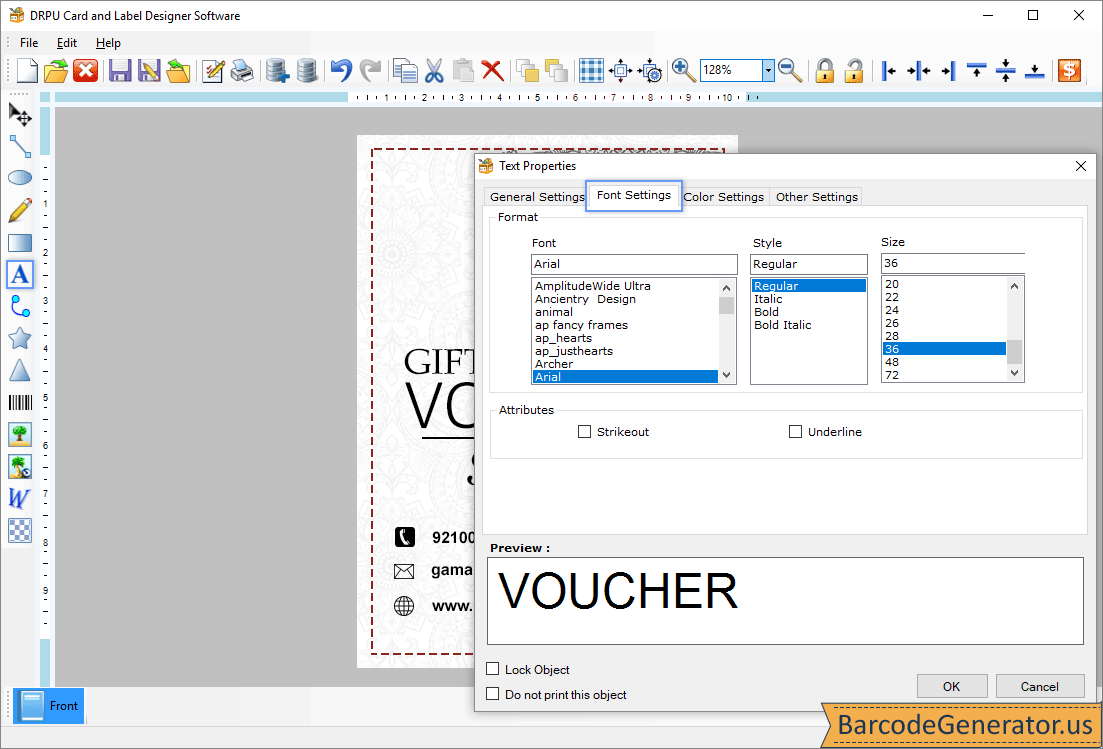
- Customize your card by using the barcode, pencil, line, text, picture, and several other design tools.
- Double-click on inserted text to modify its properties like color, general, font, and others.
- General Settings:Specify the Y position, X position, data source (manual or batch processing series), and text. Insert the date and time in the text field as per your need.
- Font Settings:Specify the font family, font style, and font size. Select the strikeout and underline attributes if you wish.
- Color Settings:Give the solid color, or gradient to the text, and set transparent, solid brush, or gradient to the text background.
- Other Settings:Specify the angle at which you want to rotate the text. Select the show border option and specify the border style, color, and width.
Step 3 : Click on Print icon to begin the Card Printing Process.
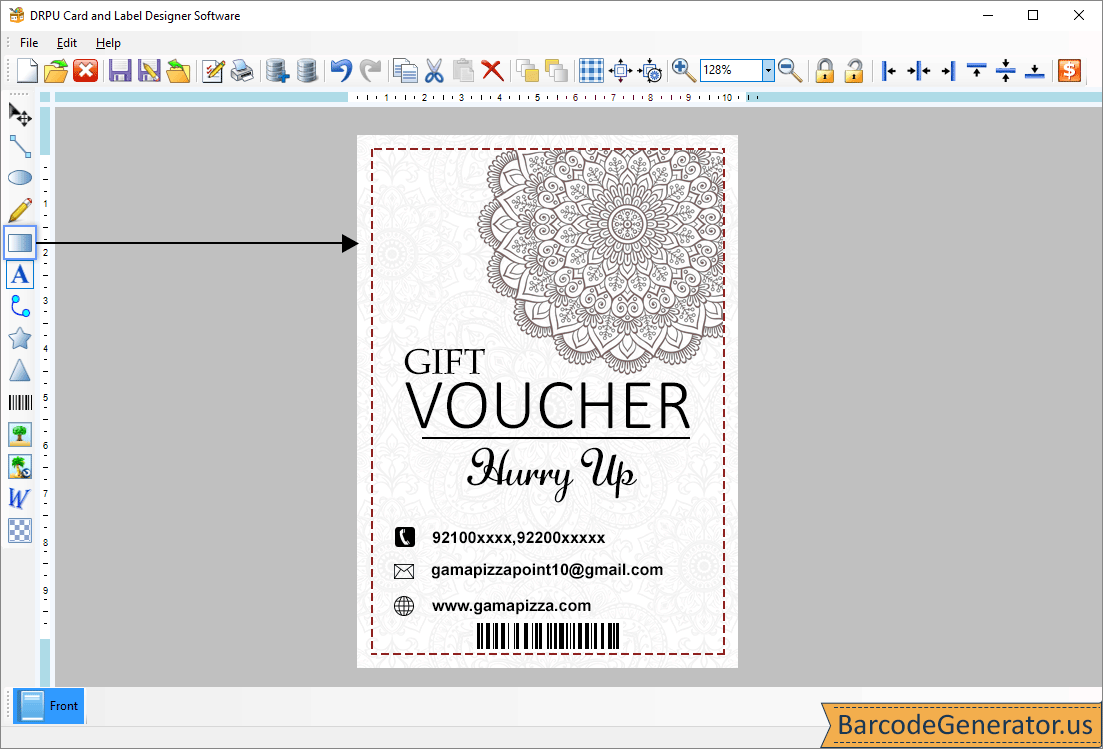
- Click on print icon from the standard toolbar and a print window appears on the software screen.
- Edit the default print profile and select the paper size (A2, A3, Letter, Quarto, Statement, etc), margins, and orientation.
- Modify the margin between images (vertical and horizontal), as well as print options (printer type, copies number, and cells).
- Fix all the printing errors by selecting the Print Preview option and then click on the print button to print your designed card.