ID Card Designer for Mac Screenshots
ID Card Designer software allows Mac users to browse ID card details from an excel file to create customized ID cards or badges. You can now use various shapes, colors, and sizes to create ID cards that look professional as needed. Flexible print settings of ID Card Designer enable Mac users to print multiple identification cards at once. Software to generate ID cards for people like students, guests, faculty, and employees.
ID card software has various designing objects to designing ID cards like signature, watermark, image, text, shapes, barcodes, etc. You can use the camera settings option in the software to take a picture of the user to add a photo to identity cards, or you can browse images saved on a MAC. Mac ID Card Designer Application allows you to send designed ID cards to specific email IDs using an advanced email-settings feature. Your created ID cards can be easily exported as images (in JPEG, PNG, and other file formats) or as PDFs.
# The following steps to create Customized Identity Cards with ID maker Software:
Step 1 : Select any mode (Design using Predefined template, Start by using Wizard or Open with Existing Design Log) for designing ID card.
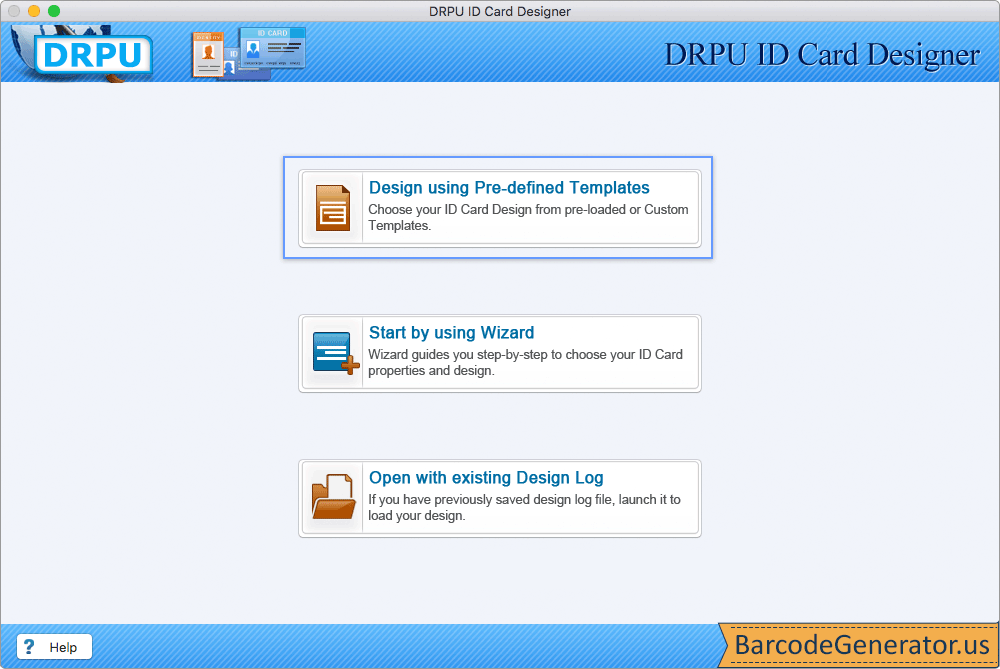
- With Design using Predefined Templates, you can design an ID card using predefined templates.
- Start by using Wizard allows designing multiple ID cards using the batch processing option.
- If you have previously designed an ID card, select 'Open with Existing Design Log' Module to continue designing.
- Select predefine templates Filter option like All templates, Double and single side vertical or horizontal.
- For demonstration purposes, we have selected 'Design using Pre-defined Templates' here.
Step 2 : If you want to do further modification in your id card then You can use 'Card Properties' option.
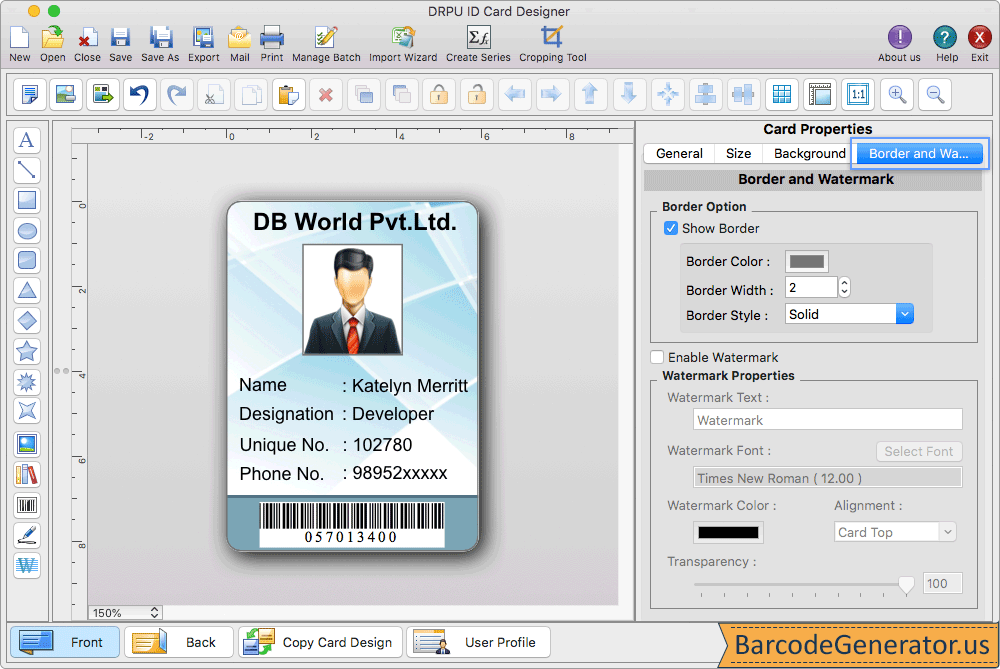
- Using the General Settings tab, choose the card type (rounded rectangle, rectangle, ellipse), as well as the card size (width, height).
- Using background option, change the background color to solid color or gradient.
- Set the border color and activate the watermark settings (Add text, choose a font and color).
- Click on the 'Fill User Profile' button to add user details to your card.
- Enter ID card details manually or you can load id card data using Excel file or using Batch Processing Series.
Step 3 : To print your designed ID Card, Go to print button in toolbar, set all printing settings and then click on print button.
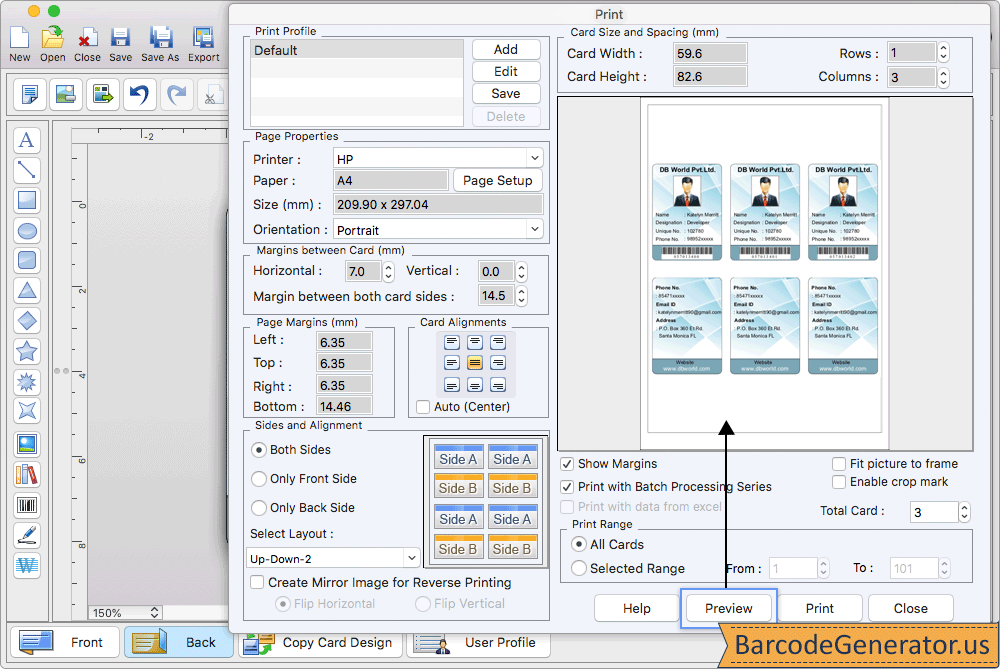
- Set the Page Properties, including the printer type, page size, and orientation, and specify the margin between cards.
- Set the maximum number of cards that can be printed on a single page, the number of columns on a page, and other options.
- With the help of the Print Preview button, you can see how your ID card will look.
- After the preview, print designed ID cards using the 'Print' button.