Barcode Generator for Publishers Screenshots
Barcode Generator Application creates exclusive barcode labels and tags for the libraries and publishing industries. Software makes library barcodes that encode different information such as library name, book name, price, weight, author name, edition number, etc. Software allows you to copy your designed book barcode labels and paste them into different windows applications including MS Excel, MS Word, and MS Paint. Software facilitates you to export the created library barcode labels into pdf as well as image file format.
Application provides a batch processing feature that enables you to create multiple book labels with different barcode and text values. You only need to import the barcode details via text file or excel file. You can print the bulk barcode labels on a single sheet of paper with the help of general as well as professional printers.
# Steps to create barcode labels for Publishers and Library by using Barcode Software
Step 1 : Create an UPCA barcode font for publishers and libraries in the Quick Barcode Mode as shown in the below screenshot.
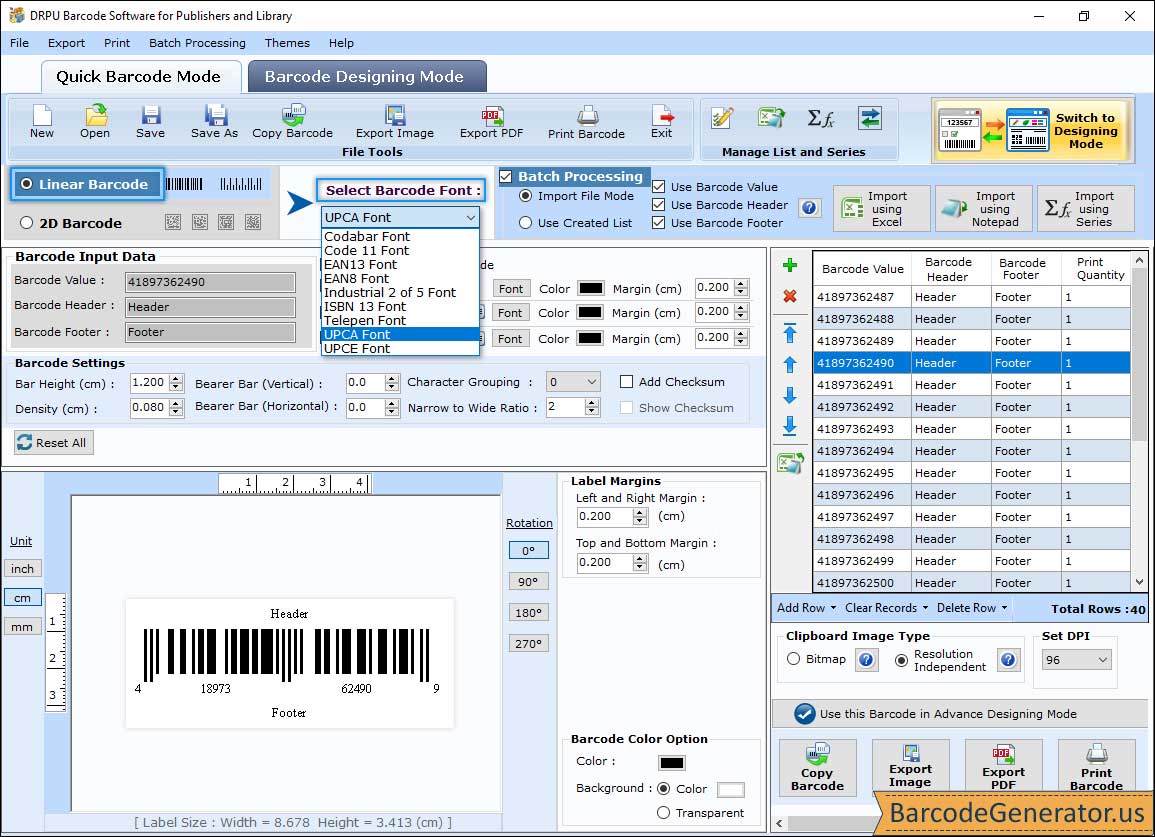
- Change many UPCA barcode properties such as barcode value, barcode header, barcode footer, align header, align footer, density, bar height, etc.
- Set the bearer bar, character grouping, narrow to wide ratio, header margin, footer margin, value margin, etc.
- Change the font family, style, and size of barcode header, footer, and value as you like.
- Change the color of barcode, value, header, and footer. You can also set the background color of the barcode.
- Select the type of clipboard image, Bitmap, or Resolution Independent Metafile. You can also change the Orientation and Image DPI value.
Step 2 :Create the library barcode label in Barcode Designing Mode and change the barcode properties as shown in the below window screen.
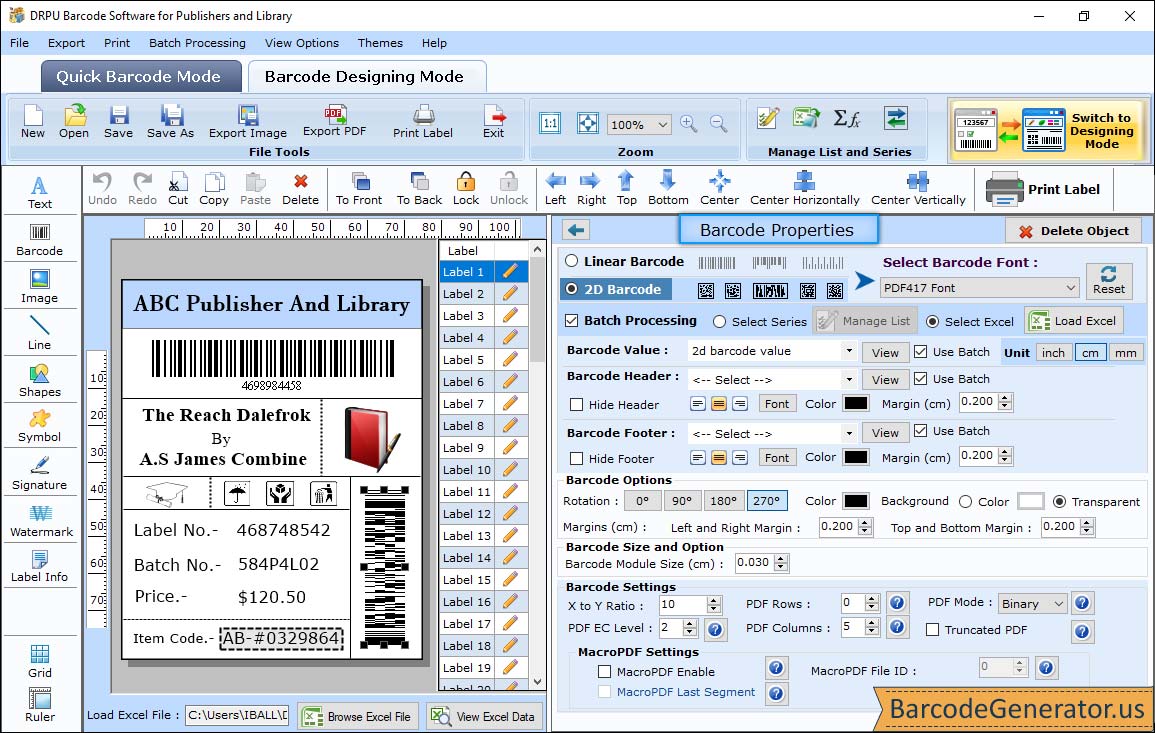
- To add the barcode to the label, click on the barcode icon from tools option and double-click on the inserted barcode to change the properties.
- Select either linear barcode or 2d barcode technology. In the above screenshot, we select PDF 417 barcode font for demonstration.
- Change the bearer bar, align header, align footer, orientation, narrow to wide ratio, and character grouping.
- Change the density, bar height, barcode value, header, and footer margin, top and bottom margin, and left and right margin.
- Change the barcode, value, header, footer, and background color of your choice.
Step 3 :Add the text in your library barcode label by selecting the text icon from tools option as shown in the below screenshot.
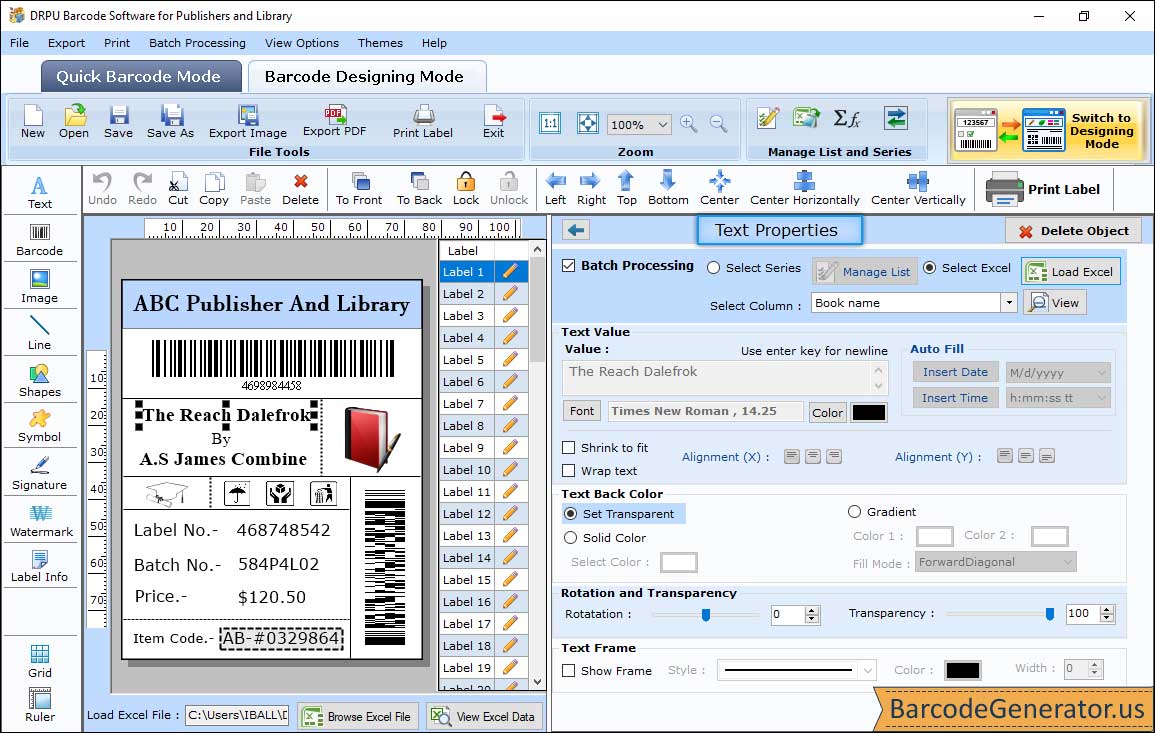
- Click on the text inserted in the barcode label to change the text properties.
- You will see different settings in the text properties window, frame, color, and other settings.
- Change the batch processing (Select Series, Select Excel ,Select Column).
- Change the text color, background color, and set the transparency.
- Rotate the angle of the text in any direction and add the frame (with different styles, colors, and widths) around the text.